Token-Based Authentication with Angular
In the Token-Based Authentication With Node tutorial, we looked at how to add token-based authentication to a Node app using JSON Web Tokens (JWTs). This time, we’ll build out the client-side by showing how to add auth to Angular using JWTs.
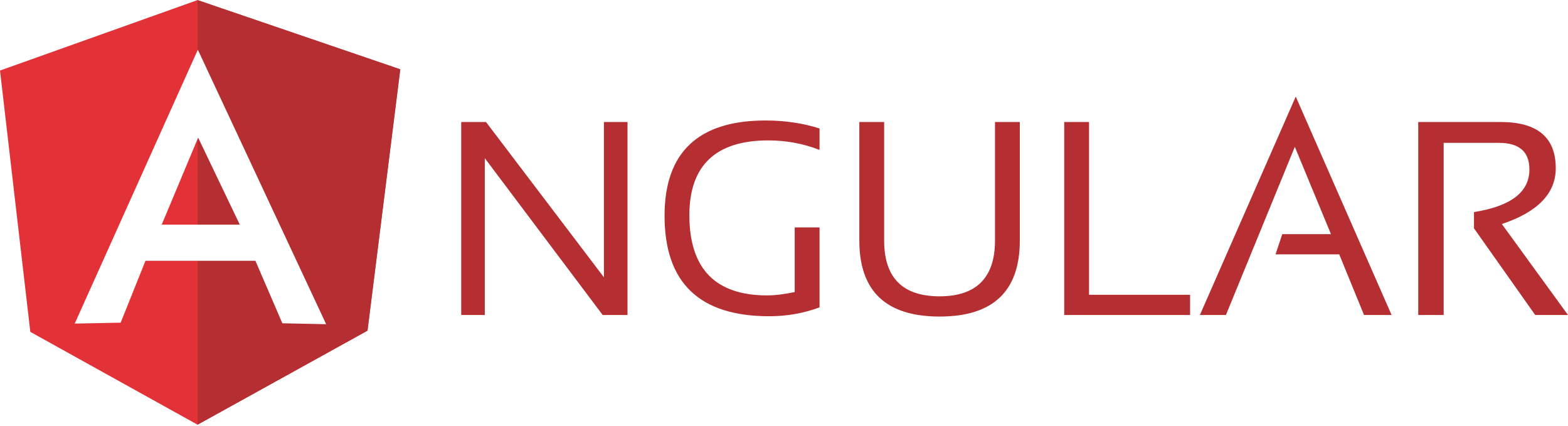
Contents
- Objectives
- Review
- Project Setup
- Auth Component
- Service
- Server-side Setup
- Sanity Check
- Auth Login
- Auth Register
- LocalStorage
- User Status
- Route Restriction
- What’s Next?
Objectives
By the end of this tutorial, you will be able to…
- Discuss the benefits of using JWTs versus sessions and cookies
- Discuss the overall client/server authentication workflow
- Implement user authentication using JWTs with Angular
Review
Before beginning, review the Introduction from Token-Based Authentication With Node so you have a solid understanding of what JWTs are and why you would want to use tokens over sessions for auth.
Make sure you can describe what’s happening on the server-side as well. Review the code from the node-token-auth repo, if necessary.
With that, here’s the full user auth process:
- Client logs in and the credentials are sent to the server
- Server generates a token (if the credentials are correct)
- Client receives and stores the token in local storage
- Client then sends token to server on subsequent requests within the request header
Project Setup
Start by cloning the project structure:
$ git clone https://github.com/mjhea0/angular-token-auth --branch v1 --single-branch -b master
Install the dependencies, and then fire up the app by running gulp to make sure all is well. Navigate to http://localhost:8888 in your browser and you should see:
Hello World
sanity check
Kill the server when done, and then glance over the code within the project folder:
├── README.md
├── gulpfile.js
├── package.json
└── src
├── css
│ └── main.css
├── index.html
└── js
├── app.js
├── components
│ └── main
│ ├── main.controller.js
│ └── main.view.html
└── config.js
All of the client-side code lives in the “src” folder and the Angular app can be found in the “js” folder. Make sure you understand the app structure before moving on.
NOTE: This app uses Angular version 1.6.1.
This is optional, but it’s a good idea to create a new Github repository and update the remote:
$ git remote set-url origin <newurl>
Now, let’s wire up a new component…
Auth Component
First, add the dependency to the setter array within app.js:
angular
.module('tokenAuthApp', [
'ngRoute',
'tokenAuthApp.config',
'tokenAuthApp.components.main',
'tokenAuthApp.components.auth'
]);
Create a new folder within “components” called “auth”, and then add the following two files to that folder…
auth.controller.js:
(function() {
'use strict';
angular
.module('tokenAuthApp.components.auth', [])
.controller('authLoginController', authLoginController);
authLoginController.$inject = [];
function authLoginController() {
/*jshint validthis: true */
const vm = this;
vm.test = 'just a test';
}
})();
auth.login.view.html:
<h1>Login</h1>
<p>{{authLoginCtrl.test}}</p>
Next, add the script tag to index.html, just before the closing body tag:
<!-- auth component -->
<script type="text/javascript" src="js/components/auth/auth.controller.js"></script>
Add a new route handler to the config.js file:
function appConfig($routeProvider) {
$routeProvider
.when('/', {
templateUrl: 'js/components/main/main.view.html',
controller: 'mainController'
})
.when('/login', {
templateUrl: 'js/components/auth/auth.login.view.html',
controller: 'authLoginController',
controllerAs: 'authLoginCtrl'
})
.otherwise({
redirectTo: '/'
});
}
Run gulp, and then navigate to http://localhost:8888/#!/login. If all went well you should see the just a test text.
Service
Next, let’s create a global service to handle a user logging in, logging out, and signing up. Add a new file called services.js to the “js” directory:
(function() {
'use strict';
angular
.module('tokenAuthApp.services', [])
.service('authService', authService);
authService.$inject = [];
function authService() {
/*jshint validthis: true */
this.test = function() {
return 'working';
};
}
})();
Make sure to add it to the dependencies in app.js:
angular
.module('tokenAuthApp', [
'ngRoute',
'tokenAuthApp.config',
'tokenAuthApp.components.main',
'tokenAuthApp.components.auth',
'tokenAuthApp.services'
]);
Add the script to the index.html file, below the config script:
<script type="text/javascript" src="./js/services.js"></script>
Sanity Check
Before adding code to authService(), let’s make sure the service itself is wired up correctly. To do that, within auth.controller.js inject the service and call the test() method:
authLoginController.$inject = ['authService'];
function authLoginController(authService) {
/*jshint validthis: true */
const vm = this;
vm.test = 'just a test';
console.log(authService.test());
}
Run the server and then navigate to http://localhost:8888/#!/login. You should see working logged to the JS console.
User Login
To handle logging a user in, update the authService() like so:
authService.$inject = ['$http'];
function authService($http) {
/*jshint validthis: true */
const baseURL = 'http://localhost:3000/auth/';
this.login = function(user) {
return $http({
method: 'POST',
url: baseURL + 'login',
data: user,
headers: {'Content-Type': 'application/json'}
});
};
}
Here, we are using the $http service to send an AJAX request to the /user/login endpoint. This returns a promise object.
Make sure to remove console.log(authService.test()); from the controller.
User Registration
Registering a user is similar to logging a user in:
this.register = function(user) {
return $http({
method: 'POST',
url: baseURL + 'register',
data: user,
headers: {'Content-Type': 'application/json'}
});
};
To test this we need to set up a back end…
Server-side Setup
For the server-side, we’ll use the finished project from the previous blog post, Token-Based Authentication With Node. You can view the code from the node-token-auth repository.
NOTE: Feel free to use your own server, just make sure to update the
baseURLin the service.
Clone the project structure in a new terminal window:
$ git clone https://github.com/mjhea0/node-token-auth --branch v2 --single-branch -b master
Follow the directions in the README to set up the project. Once done, run the server with npm start, which will listen on port 3000.
Sanity Check
To test, update authLoginController() like so:
function authLoginController(authService) {
/*jshint validthis: true */
const vm = this;
vm.test = 'just a test';
const sampleUser = {
username: 'michael',
password: 'herman'
};
authService.register(sampleUser)
.then((user) => {
console.log(user.data);
})
.catch((err) => {
console.log(err);
});
authService.login(sampleUser)
.then((user) => {
console.log(user.data);
})
.catch((err) => {
console.log(err);
});
}
In the browser, you should see the following errors in the console at http://localhost:8888/#!/login:
XMLHttpRequest cannot load http://localhost:3000/auth/register. Response to preflight request doesn't pass access control check: No 'Access-Control-Allow-Origin' header is present on the requested resource. Origin 'http://localhost:8888' is therefore not allowed access.
This is a CORS issue. To fix, we need to update the server. Add the following code to src/server/config/main-config.js, just above app.use(cookieParser());:
// *** cross domain requests *** //
const allowCrossDomain = function(req, res, next) {
res.header('Access-Control-Allow-Origin', '*');
res.header('Access-Control-Allow-Methods', 'GET, POST, PUT, DELETE');
res.header('Access-Control-Allow-Headers', 'Content-Type, Authorization');
next();
};
app.use(allowCrossDomain);
Refresh http://localhost:8888/#!/login in the browser and you should see a success in the console with the token:
{
"status": "success",
"token": "eyJ0eXAiOiJKV1QiLCJhbGciOiJIUzI1NiJ9.eyJleHAiOjE0ODQ2NzY4MjEsImlhdCI6MTQ4MzQ2NzIyMSwic3ViIjoyfQ.hMcrXz-63iD4jX-ves3cZMznSS3UhZD4NCPry2zLkHo"
}
Auth Login
Update auth.login.view.html:
<div class="row">
<div class="col-md-4">
<h1>Login</h1>
<hr><br>
<form ng-submit="authLoginCtrl.onLogin()" novalidate>
<div class="form-group">
<label for="username">Username</label>
<input type="text" class="form-control" id="username" placeholder="enter username" ng-model="authLoginCtrl.user.username" required>
</div>
<div class="form-group">
<label for="passwowrd">Password</label>
<input type="password" class="form-control" id="passwowrd" placeholder="enter password" ng-model="authLoginCtrl.user.password" required>
</div>
<button type="submit" class="btn btn-default">Submit</button>
</form>
</div>
</div>
Take note of the form. We used the ng-model directive on each of the form inputs to capture those values in the controller. Also, when the form is submitted, the ng-submit directive handles the event by firing the onLogin() function.
Now, let’s update the controller:
function authLoginController(authService) {
/*jshint validthis: true */
const vm = this;
vm.user = {};
vm.onLogin = function() {
authService.login(vm.user)
.then((user) => {
console.log(user.data);
})
.catch((err) => {
console.log(err);
});
};
}
So, when the form is submitted, we capture the username and password and pass them to the login() method on the service.
Test this out.
Auth Register
Just like the login, we need to add a view and controller for registering a user. Start by adding the view, auth.register.view.html, to the “auth” folder:
<div class="row">
<div class="col-md-4">
<h1>Register</h1>
<hr><br>
<form ng-submit="authRegisterCtrl.onRegister()" novalidate>
<div class="form-group">
<label for="username">Username</label>
<input type="text" class="form-control" id="username" placeholder="enter username" ng-model="authRegisterCtrl.user.username" required>
</div>
<div class="form-group">
<label for="passwowrd">Password</label>
<input type="password" class="form-control" id="passwowrd" placeholder="enter password" ng-model="authRegisterCtrl.user.password" required>
</div>
<button type="submit" class="btn btn-default">Submit</button>
</form>
</div>
</div>
Add a new controller to auth.controller.js:
function authRegisterController(authService) {
/*jshint validthis: true */
const vm = this;
vm.user = {};
vm.onRegister = function() {
authService.register(vm.user)
.then((user) => {
console.log(user.data);
})
.catch((err) => {
console.log(err);
});
};
}
Don’t forget:
angular
.module('tokenAuthApp.components.auth', [])
.controller('authLoginController', authLoginController)
.controller('authRegisterController', authRegisterController);
authLoginController.$inject = ['authService'];
authRegisterController.$inject = ['authService'];
Add a new route handler to the config.js file:
function appConfig($routeProvider) {
$routeProvider
.when('/', {
templateUrl: 'js/components/main/main.view.html',
controller: 'mainController'
})
.when('/login', {
templateUrl: 'js/components/auth/auth.login.view.html',
controller: 'authLoginController',
controllerAs: 'authLoginCtrl'
})
.when('/register', {
templateUrl: 'js/components/auth/auth.register.view.html',
controller: 'authRegisterController',
controllerAs: 'authRegisterCtrl'
})
.otherwise({
redirectTo: '/'
});
}
Test it out by registering a new user!
LocalStorage
Next, let’s add the token to localStorage for persistence by replacing the console.log(user.data); with localStorage.setItem('token', user.data.token);:
function authLoginController(authService) {
/*jshint validthis: true */
const vm = this;
vm.user = {};
vm.onLogin = function() {
authService.login(vm.user)
.then((user) => {
localStorage.setItem('token', user.data.token);
})
.catch((err) => {
console.log(err);
});
};
}
function authRegisterController(authService) {
/*jshint validthis: true */
const vm = this;
vm.user = {};
vm.onRegister = function() {
authService.register(vm.user)
.then((user) => {
localStorage.setItem('token', user.data.token);
})
.catch((err) => {
console.log(err);
});
};
}
As long as that token is present, the user can be considered logged in. And, when a user needs to make an AJAX request, that token can be used.
NOTE: Besides the token, you could also add the user id and username. You would just need to update the server-side to send back that info.
Test this out. Ensure that the token is present in localStorage.
User Status
To test out login persistence, we can add a new view that verifies that the user is logged in and that the token is valid.
Add the following method to authService():
this.ensureAuthenticated = function(token) {
return $http({
method: 'GET',
url: baseURL + 'user',
headers: {
'Content-Type': 'application/json',
Authorization: 'Bearer ' + token
}
});
};
Take note of Authorization: 'Bearer ' + token. This is called a Bearer schema, which is sent along with the request. On the server, we are simply checking for the Authorization header, and then whether the token is valid. Can you find this code on the server-side?
Then add a new file called auth.status.view.html to the “auth” folder:
<div class="row">
<div class="col-md-4">
<h1>User Status</h1>
<hr><br>
<p>Logged In? {{ authStatusCtrl.isLoggedIn }}</p>
</div>
</div>
Add a new controller:
function authStatusController(authService) {
/*jshint validthis: true */
const vm = this;
vm.isLoggedIn = false;
const token = localStorage.getItem('token');
if (token) {
authService.ensureAuthenticated(token)
.then((user) => {
if (user.data.status === 'success');
vm.isLoggedIn = true;
})
.catch((err) => {
console.log(err);
});
}
}
And:
angular
.module('tokenAuthApp.components.auth', [])
.controller('authLoginController', authLoginController)
.controller('authRegisterController', authRegisterController)
.controller('authStatusController', authStatusController);
authLoginController.$inject = ['authService'];
authRegisterController.$inject = ['authService'];
authStatusController.$inject = ['authService'];
Finally, update config.js:
function appConfig($routeProvider) {
$routeProvider
.when('/', {
templateUrl: 'js/components/main/main.view.html',
controller: 'mainController'
})
.when('/login', {
templateUrl: 'js/components/auth/auth.login.view.html',
controller: 'authLoginController',
controllerAs: 'authLoginCtrl'
})
.when('/register', {
templateUrl: 'js/components/auth/auth.register.view.html',
controller: 'authRegisterController',
controllerAs: 'authRegisterCtrl'
})
.when('/status', {
templateUrl: 'js/components/auth/auth.status.view.html',
controller: 'authStatusController',
controllerAs: 'authStatusCtrl'
})
.otherwise({
redirectTo: '/'
});
}
Test this out at http://localhost:8888/#!/status:
- If there is a token in localStorage, you should see -
Logged In? true - Otherwise, you should see
Logged In? false
Finally, let’s redirect to the status page after a user successfully registers or logs in. Update the controllers like so:
authLoginController.$inject = ['$location', 'authService'];
authRegisterController.$inject = ['$location', 'authService'];
authStatusController.$inject = ['authService'];
function authLoginController($location, authService) {
/*jshint validthis: true */
const vm = this;
vm.user = {};
vm.onLogin = function() {
authService.login(vm.user)
.then((user) => {
localStorage.setItem('token', user.data.token);
$location.path('/status');
})
.catch((err) => {
console.log(err);
});
};
}
function authRegisterController($location, authService) {
/*jshint validthis: true */
const vm = this;
vm.user = {};
vm.onRegister = function() {
authService.register(vm.user)
.then((user) => {
localStorage.setItem('token', user.data.token);
$location.path('/status');
})
.catch((err) => {
console.log(err);
});
};
}
Test it out!
Route Restriction
Right now, all routes are open; so, regardless of whether a user is logged in or not they, they can access each route. Certain routes should be restricted if a user is not logged in, while other routes should be restricted if a user is logged in:
/- no restrictions/login- restricted when logged in/register- restricted when logged instatus- restricted when not logged in
To achieve this, add the following property to each route, replacing false with true for routes that you want to restrict:
restrictions: {
ensureAuthenticated: false,
loginRedirect: false
}
For example:
function appConfig($routeProvider) {
$routeProvider
.when('/', {
templateUrl: 'js/components/main/main.view.html',
controller: 'mainController',
restrictions: {
ensureAuthenticated: false,
loginRedirect: false
}
})
.when('/login', {
templateUrl: 'js/components/auth/auth.login.view.html',
controller: 'authLoginController',
controllerAs: 'authLoginCtrl',
restrictions: {
ensureAuthenticated: false,
loginRedirect: true
}
})
.when('/register', {
templateUrl: 'js/components/auth/auth.register.view.html',
controller: 'authRegisterController',
controllerAs: 'authRegisterCtrl',
restrictions: {
ensureAuthenticated: false,
loginRedirect: true
}
})
.when('/status', {
templateUrl: 'js/components/auth/auth.status.view.html',
controller: 'authStatusController',
controllerAs: 'authStatusCtrl',
restrictions: {
ensureAuthenticated: true,
loginRedirect: false
}
})
.otherwise({
redirectTo: '/'
});
}
Next, add the following function below the route handlers in config.js:
function routeStart($rootScope, $location, $route) {
$rootScope.$on('$routeChangeStart', (event, next, current) => {
if (next.restrictions.ensureAuthenticated) {
if (!localStorage.getItem('token')) {
$location.path('/login');
}
}
if (next.restrictions.loginRedirect) {
if (localStorage.getItem('token')) {
$location.path('/status');
}
}
});
}
The $routeChangeStart event fires before the actual route change occurs. So, whenever a route is accessed, we check the restrictions property:
- If
ensureAuthenticatedis true and there is no token present, then we redirect them to the login page - If
loginRedirectis true and there’s a token present, then we redirect them to the status page
Simple, right?
Update:
angular
.module('tokenAuthApp.config', [])
.config(appConfig)
.run(routeStart);
Then test one last time.
What’s Next?
You’ve reached the end. Now what?
- You should handle those errors in each
.catch. - Check out Satellizer. It’s a nice token-based auth module for Angular. You can find sample code in the following repos - mean-token-auth and mean-social-token-auth.
- Try using this app with a different back-end. Since this app is just the client, you can literally use any language/framework to write a RESTful API in. Want to try Python and Flask? Check out Token-Based Authentication With Flask.
Grab the final code from the angular-token-auth repo. Comment below. Cheers!