Handling User Authentication with the MEAN Stack
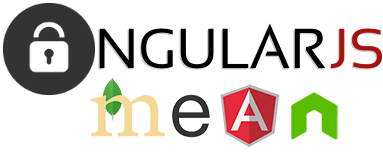
This post provides a solution to the question, “How do I handle user authentication with the MEAN Stack - MongoDB, ExpressJS, AngularJS, and NodeJS?”.
Much of this post is ported from Handling User Authentication with Angular and Flask from Real Python.
Updates:
- 02/28/2016: Updated to the latest versions of NodeJS, ExpressJS, MongoDB, and AngularJS; added a section on persistent logins.
Keep in mind that this solution posed in this tutorial is not the only solution to the question at hand, and it may not even be the right solution for your situation. Regardless of the solution you implement, it is important to note that since end users have full control of the browser as well as access to the front-end code, sensitive data living in your server-side API must be secure. In other words, make certain that you implement an authentication strategy on the server-side to protect sensitive API endpoints.
That said, we need to enable the following workflow:
- When the client accesses the main route, an index page is served, at which point Angular takes over.
- The Angular app immediately “asks” the server if a user is logged in.
- Assuming the server indicates that a user is not logged in, the client is immediately asked to log in.
- Once logged in, the Angular app then tracks the user’s login status.
This tutorial uses NodeJS v4.3.1, ExpressJS v4.13.4, MongoDB v3.2.3, and AngularJS v1.4.9. For a full list of dependencies, please view the package.json file.
Contents
Getting Started
First, grab the boilerplate code from the project repo, install the requirements, and then test out the app:
$ npm start
Navigate to http://localhost:3000/ and you should see a simple welcome message - “Yo!”. Once you’re finished admiring the page, kill the server, and glance over the code within the project folder:
├── client
│ ├── index.html
│ ├── main.js
│ └── partials
│ └── home.html
├── package.json
└── server
├── app.js
├── models
│ └── user.js
├── routes
│ └── api.js
└── server.js
Nothing too spectacular. You can see that the back-end code resides in the “server” folder, while the front-end code lives in the “client” folder. Explore the files and folders within each.
Login API
Let’s start with the back-end API. This is already built out, for your convenience. Why? The focus of this tutorial is mainly on the client-side. If you’re looking for a back-end tutorial for setting up Passport with NodeJS, ExpressJS, and MongoDB take a look at this tutorial.
User Registration
Open the “routes” folder and locate the following code:
router.post('/register', function(req, res) {
User.register(new User({ username: req.body.username }),
req.body.password, function(err, account) {
if (err) {
return res.status(500).json({
err: err
});
}
passport.authenticate('local')(req, res, function () {
return res.status(200).json({
status: 'Registration successful!'
});
});
});
});
Here, we grab the values from the payload sent with the POST request (from the client-side), create a new User instance, and then attempt to add the instance to the database. If this succeeds a user is added, of course, and then we return a JSON response with a status of “success”. If it fails, an “error” response is sent.
Let’s test this via curl. Fire up the server, and then run the following command:
$ curl -H "Accept: application/json" -H \
"Content-type: application/json" -X POST \
-d '{"username": "test@test.com", "password": "test"}' \
http://localhost:3000/user/register
You should see a success message:
{
"status": "Registration successful!"
}
Try it again, with the exact same username and password, and you should see an error:
{
"err": {
"name": "UserExistsError",
"message": "A user with the given username is already registered"
}
}
On to the login…
User Login
router.post('/login', function(req, res, next) {
passport.authenticate('local', function(err, user, info) {
if (err) {
return next(err);
}
if (!user) {
return res.status(401).json({
err: info
});
}
req.logIn(user, function(err) {
if (err) {
return res.status(500).json({
err: 'Could not log in user'
});
}
res.status(200).json({
status: 'Login successful!'
});
});
})(req, res, next);
});
This utilizes Passport’s local strategy to verify the username/email as well as the password. The appropriate response is then returned.
With the server running, test again with curl-
curl -H "Accept: application/json" -H \
"Content-type: application/json" -X POST \
-d '{"username": "test@test.com", "password": "test"}' \
http://localhost:3000/user/login
-and you should see:
{
"message": "Login successful!"
}
Test again with curl, sending the wrong password, and you should see:
{
"err": {
"name": "IncorrectPasswordError",
"message": "Password or username are incorrect"
}
}
Perfect!
User Logout
Finally, take a look at the logout:
router.get('/logout', function(req, res) {
req.logout();
res.status(200).json({
status: 'Bye!'
});
});
This should be straightforward, and you can probably guess what the response will look like - but let’s test it again to be sure:
$ curl -H "Accept: application/json" -H \
"Content-type: application/json" -X GET \
http://localhost:3000/user/logout
You should see:
{
"status": "Bye!"
}
On to the client-side!
Angular App
Before diving in, remember that since end users have full access to the power of the browser as well as DevTools and the client-side code, it’s vital that you not only restrict access to sensitive endpoints on the server-side - but that you also do not store sensitive data on the client-side. Keep this in mind as you add auth functionality to your own MEAN application stack.
Client-side Routing
Let’s add the remainder of the client-side routes to the main.js file:
myApp.config(function ($routeProvider) {
$routeProvider
.when('/', {
templateUrl: 'partials/home.html'
})
.when('/login', {
templateUrl: 'partials/login.html',
controller: 'loginController'
})
.when('/logout', {
controller: 'logoutController'
})
.when('/register', {
templateUrl: 'partials/register.html',
controller: 'registerController'
})
.when('/one', {
template: '<h1>This is page one!</h1>'
})
.when('/two', {
template: '<h1>This is page two!</h1>'
})
.otherwise({
redirectTo: '/'
});
});
Here, we created five new routes. Before we add the subsequent templates and controllers, let’s create a service to handle authentication.
Authentication Service
Start by adding the basic structure of the service to a new file called services.js in the “client” directory:
angular.module('myApp').factory('AuthService',
['$q', '$timeout', '$http',
function ($q, $timeout, $http) {
// create user variable
var user = null;
// return available functions for use in the controllers
return ({
isLoggedIn: isLoggedIn,
getUserStatus: getUserStatus,
login: login,
logout: logout,
register: register
});
}]);
Here, we simply defined the service name, AuthService, and then injected the dependencies that we will be using - $q, $timeout, $http - and then returned the functions, which we still need to write, for use outside the service.
Make sure to add the script to the index.html file:
<script src="./services.js"></script>
Let’s create each function…
isLoggedIn()
function isLoggedIn() {
if(user) {
return true;
} else {
return false;
}
}
This function returns true if user evaluates to true - a user is logged in - otherwise it returns false.
getUserStatus()
function getUserStatus() {
return user;
}
login()
function login(username, password) {
// create a new instance of deferred
var deferred = $q.defer();
// send a post request to the server
$http.post('/user/login',
{username: username, password: password})
// handle success
.success(function (data, status) {
if(status === 200 && data.status){
user = true;
deferred.resolve();
} else {
user = false;
deferred.reject();
}
})
// handle error
.error(function (data) {
user = false;
deferred.reject();
});
// return promise object
return deferred.promise;
}
Here, we used the $q service to set up a promise, which we’ll access in a future controller. We also utilized the $http service to send an AJAX request to the /user/login endpoint that we already set up in our back-end Node/Express app.
Based on the returned response, we either resolve or reject and set the value of user to true or false, respectively.
logout()
function logout() {
// create a new instance of deferred
var deferred = $q.defer();
// send a get request to the server
$http.get('/user/logout')
// handle success
.success(function (data) {
user = false;
deferred.resolve();
})
// handle error
.error(function (data) {
user = false;
deferred.reject();
});
// return promise object
return deferred.promise;
}
Here, we followed the same formula as the login() function, except we sent a GET request rather than a POST and to be safe we just went ahead and handled the error the same as the success.
register()
function register(username, password) {
// create a new instance of deferred
var deferred = $q.defer();
// send a post request to the server
$http.post('/user/register',
{username: username, password: password})
// handle success
.success(function (data, status) {
if(status === 200 && data.status){
deferred.resolve();
} else {
deferred.reject();
}
})
// handle error
.error(function (data) {
deferred.reject();
});
// return promise object
return deferred.promise;
}
Again, we followed a similar formula to the logout() function. Can you tell what’s happening?
That’s it for the service. Keep in mind that we still have not “used” this service. In order to do that we just need to inject it into the necessary components in the Angular app. In our case, that will be the controllers, which we’ll build next.
Templates and Controllers
Looking back at our routes, we need to setup two partials/templates and three controllers:
.when('/login', {
templateUrl: 'partials/login.html',
controller: 'loginController'
})
.when('/logout', {
controller: 'logoutController'
})
.when('/register', {
templateUrl: 'partials/register.html',
controller: 'registerController'
})
Login
First, add the following HTML to a new file called login.html:
<div class="col-md-4">
<h1>Login</h1>
<div ng-show="error" class="alert alert-danger">{{errorMessage}}</div>
<form class="form" ng-submit="login()">
<div class="form-group">
<label>Username</label>
<input type="text" class="form-control" name="username" ng-model="loginForm.username" required>
</div>
<div class="form-group">
<label>Password</label>
<input type="password" class="form-control" name="password" ng-model="loginForm.password" required>
</div>
<div>
<button type="submit" class="btn btn-default" ng-disabled="disabled">Login</button>
</div>
</form>
</div>
Add this file to the “partials” directory.
Take note of the form. We used the ng-model directive on each of the inputs so that we can capture those values in the controller. Also, when the form is submitted, the ng-submit directive handles the event by firing the login() function.
Next, within the “client” folder, add a new file called controllers.js. Yes, this will hold all of our Angular app’s controllers. Don’t forget to add the script to the index.html file:
<script src="./controllers.js"></script>
Now, let’s add the first controller:
angular.module('myApp').controller('loginController',
['$scope', '$location', 'AuthService',
function ($scope, $location, AuthService) {
$scope.login = function () {
// initial values
$scope.error = false;
$scope.disabled = true;
// call login from service
AuthService.login($scope.loginForm.username, $scope.loginForm.password)
// handle success
.then(function () {
$location.path('/');
$scope.disabled = false;
$scope.loginForm = {};
})
// handle error
.catch(function () {
$scope.error = true;
$scope.errorMessage = "Invalid username and/or password";
$scope.disabled = false;
$scope.loginForm = {};
});
};
}]);
So, when the login() function is fired, we set some initial values and then call login() from the AuthService, passing the user supplied email and password as arguments. The subsequent success or error is then handled and the DOM/view/template is updated appropriately.
Ready to test the first round-trip - client => server => client?
Fire up the server and navigate to http://localhost:3000/#/login in your browser. First, try logging in with the user credentials used to register earlier - e.g, test@test.com and test, respectively. If all went well, you should be redirected to the main URL. Next, try to log in using invalid credentials. You should see the error message flash, “Invalid username and/or password”.
Logout
Add the controller:
angular.module('myApp').controller('logoutController',
['$scope', '$location', 'AuthService',
function ($scope, $location, AuthService) {
$scope.logout = function () {
// call logout from service
AuthService.logout()
.then(function () {
$location.path('/login');
});
};
}]);
Here, we called AuthService.logout() and then redirected the user to the /login route after the promise is resolved.
Add a button to home.html:
<div ng-controller="logoutController">
<a ng-click='logout()' class="btn btn-default">Logout</a>
</div>
And then test it out again.
Register
Add a new new file called register.html to the “partials” folder and add the following HTML:
<div class="col-md-4">
<h1>Register</h1>
<div ng-show="error" class="alert alert-danger">{{errorMessage}}</div>
<form class="form" ng-submit="register()">
<div class="form-group">
<label>Username</label>
<input type="text" class="form-control" name="username" ng-model="registerForm.username" required>
</div>
<div class="form-group">
<label>Password</label>
<input type="password" class="form-control" name="password" ng-model="registerForm.password" required>
</div>
<div>
<button type="submit" class="btn btn-default" ng-disabled="disabled">Register</button>
</div>
</form>
</div>
Next, add the controller:
angular.module('myApp').controller('registerController',
['$scope', '$location', 'AuthService',
function ($scope, $location, AuthService) {
$scope.register = function () {
// initial values
$scope.error = false;
$scope.disabled = true;
// call register from service
AuthService.register($scope.registerForm.username, $scope.registerForm.password)
// handle success
.then(function () {
$location.path('/login');
$scope.disabled = false;
$scope.registerForm = {};
})
// handle error
.catch(function () {
$scope.error = true;
$scope.errorMessage = "Something went wrong!";
$scope.disabled = false;
$scope.registerForm = {};
});
};
}]);
You’ve seen this before, so let’s move right on to testing.
Fire up the server and register a new user at http://localhost:3000/#/register. Make sure to test logging in with that new user as well.
Well, that’s it for the templates and controllers. We now need to add in functionality to check if a user is logged in on each and every change of route.
Route Changes
Start by adding the following code to main.js:
myApp.run(function ($rootScope, $location, $route, AuthService) {
$rootScope.$on('$routeChangeStart',
function (event, next, current) {
if (AuthService.isLoggedIn() === false) {
$location.path('/login');
}
});
});
The $routeChangeStart event fires before the actual route change occurs. So, whenever a route is accessed, before the view is served, we ensure that the user is logged in. Test this out!
Route Restriction
Right now all client-side routes require a user to be logged in. What if you want certain routes restricted and other routes open?
You can add the following code to each route handler, replacing true with false for routes that you do not want to restrict:
access: {restricted: true}
For example:
myApp.config(function ($routeProvider) {
$routeProvider
.when('/', {
templateUrl: 'partials/home.html',
access: {restricted: true}
})
.when('/login', {
templateUrl: 'partials/login.html',
controller: 'loginController',
access: {restricted: false}
})
.when('/logout', {
controller: 'logoutController',
access: {restricted: true}
})
.when('/register', {
templateUrl: 'partials/register.html',
controller: 'registerController',
access: {restricted: false}
})
.when('/one', {
template: '<h1>This is page one!</h1>',
access: {restricted: true}
})
.when('/two', {
template: '<h1>This is page two!</h1>',
access: {restricted: false}
})
.otherwise({
redirectTo: '/'
});
});
Now just update the $routeChangeStart code in main.js:
myApp.run(function ($rootScope, $location, $route, AuthService) {
$rootScope.$on('$routeChangeStart',
function (event, next, current) {
if (next.access.restricted && AuthService.isLoggedIn() === false) {
$location.path('/login');
$route.reload();
}
});
});
Test it out!
Persistent Login
Finally, what happens on a page refresh? Try it.
The user is logged out, right? Why? Because the controller and services are called again, setting the user variable to null. This is a problem since the user is still logged in on the server side.
Fortunately, the fix is simple: Within the $routeChangeStart we need to ALWAYS check if a user is logged in. Right now, it’s checking whether isLoggedIn() is false. Let’s update getUserStatus() so that it checks the user status on the back-end:
function getUserStatus() {
return $http.get('/user/status')
// handle success
.success(function (data) {
if(data.status){
user = true;
} else {
user = false;
}
})
// handle error
.error(function (data) {
user = false;
});
}
Then add the route handler:
router.get('/status', function(req, res) {
if (!req.isAuthenticated()) {
return res.status(200).json({
status: false
});
}
res.status(200).json({
status: true
});
});
Finally, update the $routeChangeStart:
myApp.run(function ($rootScope, $location, $route, AuthService) {
$rootScope.$on('$routeChangeStart',
function (event, next, current) {
AuthService.getUserStatus()
.then(function(){
if (next.access.restricted && !AuthService.isLoggedIn()){
$location.path('/login');
$route.reload();
}
});
});
});
Try it out!
Conclusion
That’s it. One thing you should note is that the Angular app can be used with various frameworks as long as the endpoints are set up correctly in the AJAX requests. So, you can easily take the Angular portion and add it to your Django or Pyramid or NodeJS app. Try it!
Check out a Python/Flask app with Angular Auth here
Grab the final code from the repo. Cheers!